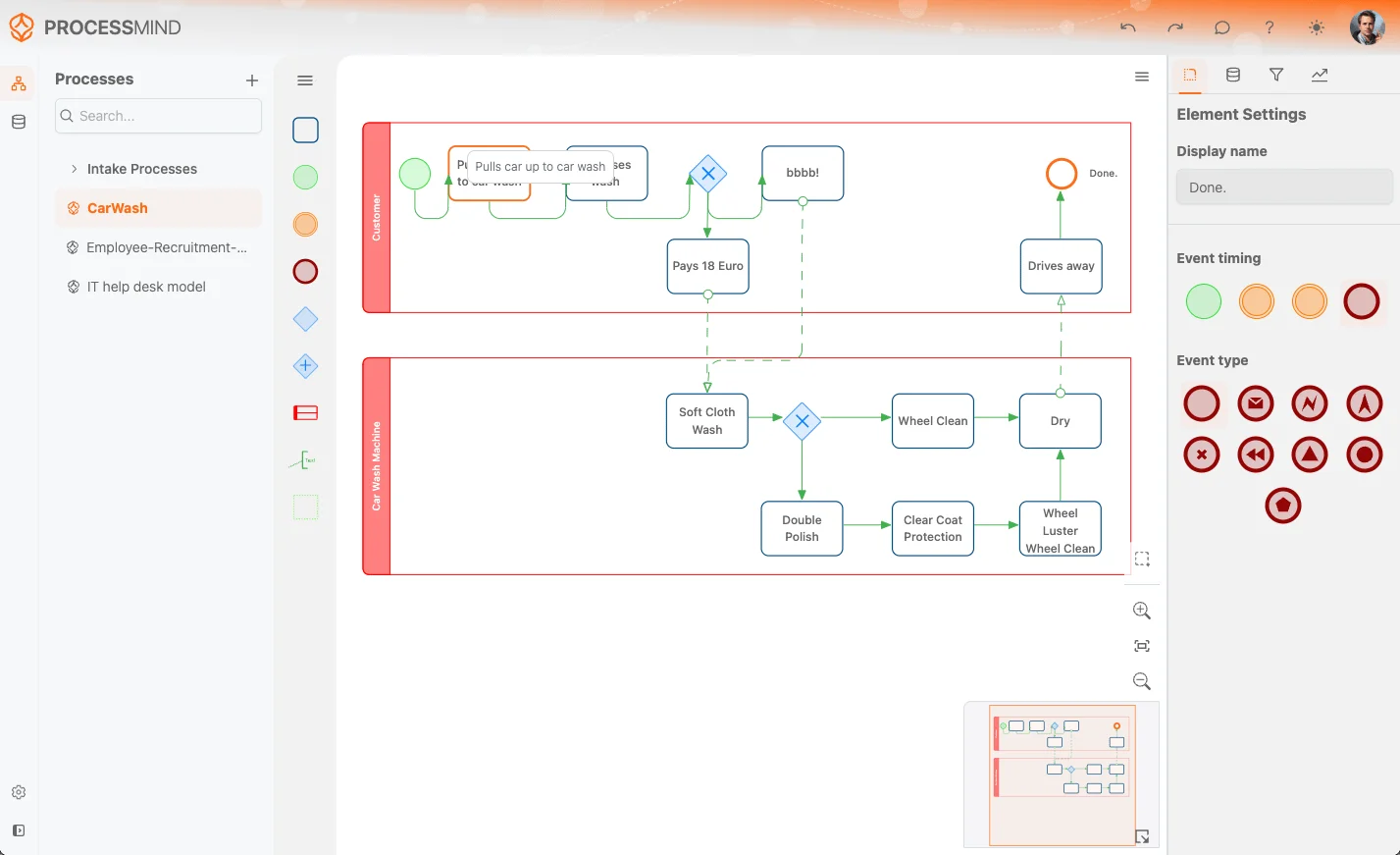Mastering ProcessMind: Setup Guide & Insights
Set up ProcessMind with ease: learn configuration, environments, billing, SSO, and more for streamlined business process management.
On the theme configuration page, you can customize the look and feel of your environment. Change background images, upload logos, and adjust branding elements like colors and typography to match your unique style. Tailor the user interface to reflect your company’s identity, ensuring a consistent experience for users across your platform. The theme settings are divided into three main sections: Branding, General Colors, and Model Colors.
Here you can personalize key visual elements of your environment, including header backgrounds, logos, and thumbnails. This allows you to create a consistent brand identity across the platform. Whether you’re updating your company logo or setting a custom background, these tools help you refine the look and feel of your application.
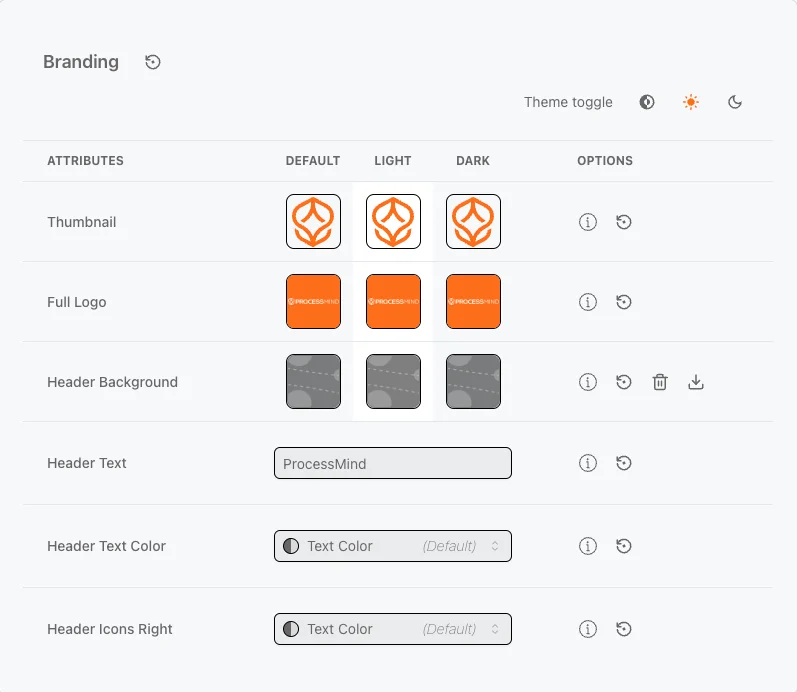
info
Always preview and test your image selections to ensure they match your overall theme and deliver a seamless user experience.
Personalize the application colors for both Light and Dark modes, giving you two complete theme settings for each environment. Test your changes to ensure good contrast between text and backgrounds for optimal readability and user experience. With this flexibility, you can fully tailor the look and feel of your platform to match your brand’s identity across different modes.
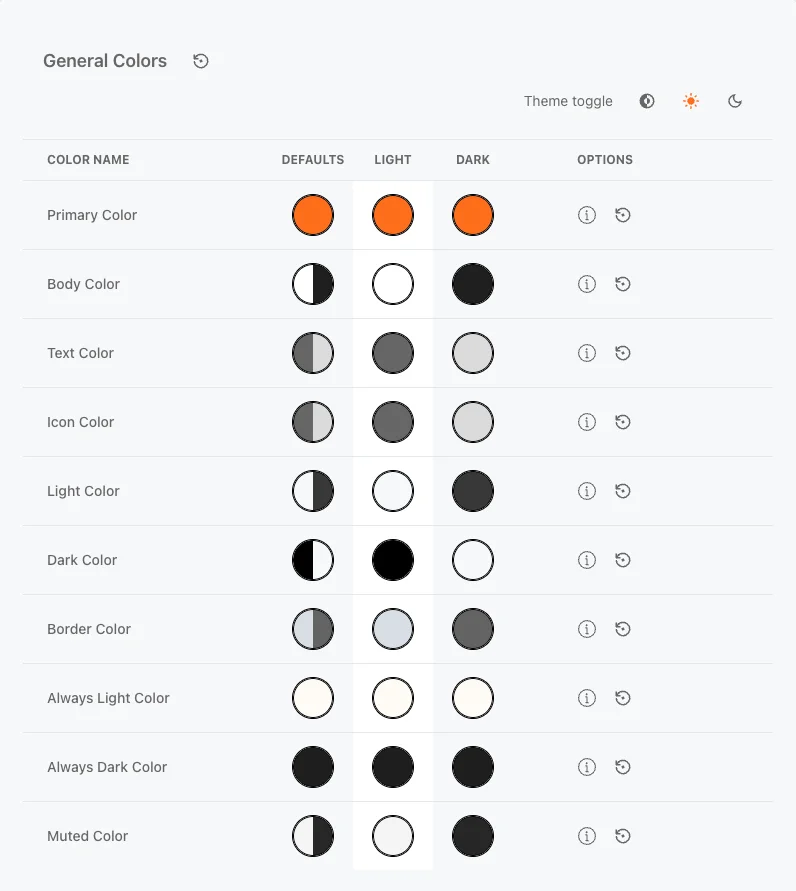
Personalize the modeling object and canvas colors for both Light and Dark modes, giving you two complete theme settings for each environment. Test your changes to ensure good contrast between text and backgrounds for optimal readability and user experience. With this flexibility, you can fully tailor the look and feel of your platform to match your brand’s identity across different modes.
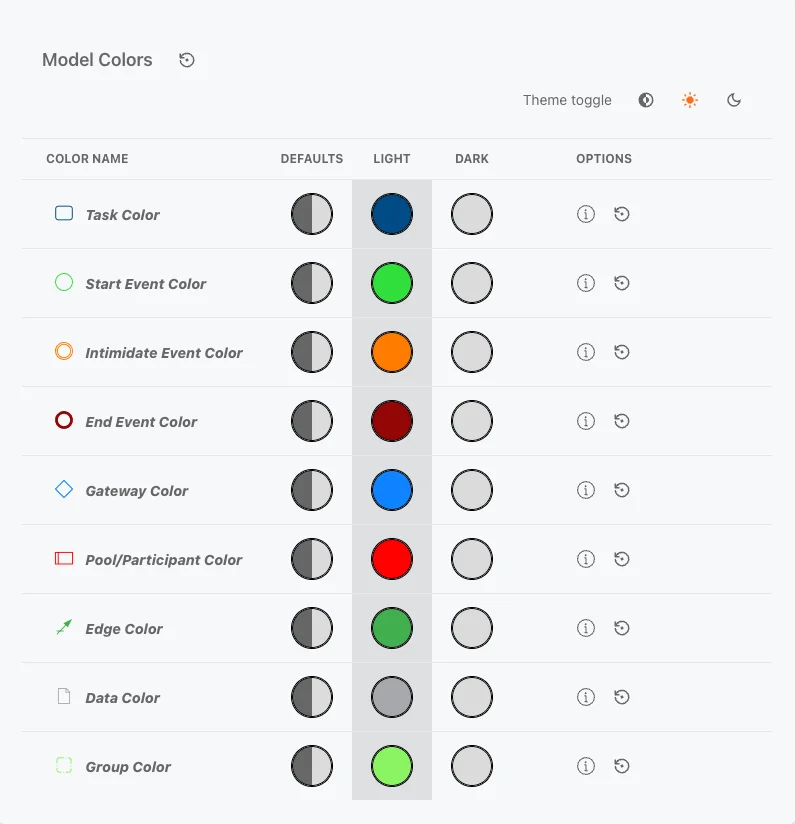
Personalize the dataset object and canvas colors for both Light and Dark modes. This is useful if you add multiple datasets to your models, allowing you to distinguish between them. Dataset colors are used for attributes that have data attached, helping you visually identify attributes with active data links. The colors above are the default for attributes without data attached. You can also change the names to better reflect your own terminology.
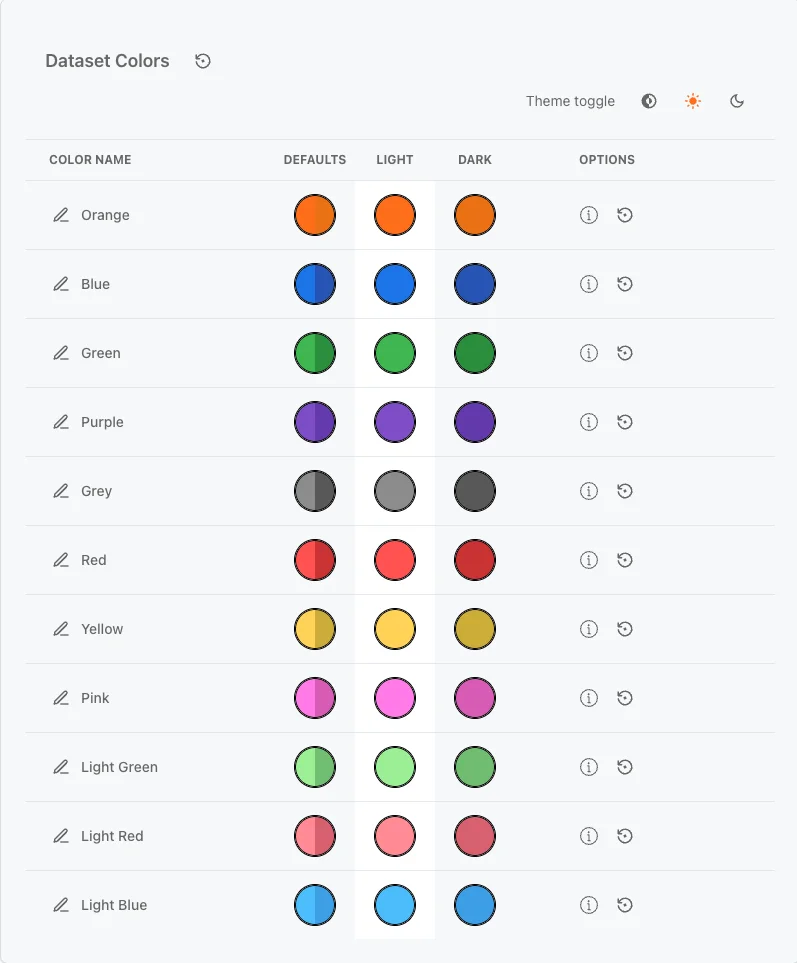
Personalize the chart object colors for both Light and Dark modes. For example, this is used in the Norm settings of Gauge charts to indicate good, caution, and warning zones. You can also change the names to better reflect your own terminology.
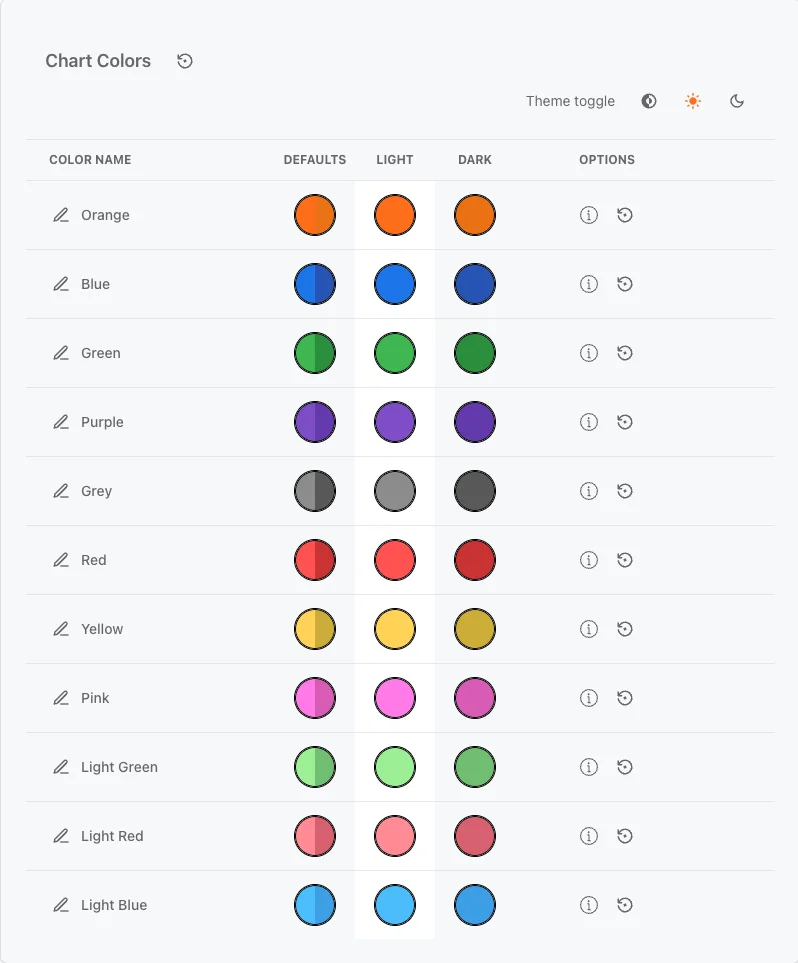
Dataset Colors
Attributes that have data attached will automatically adopt the dataset color specified in the modeler. This helps visually distinguish attributes with active data links. The colors mentioned above are the default colors for attributes without data attached to them.
 If you make changes to the theme, the background of the color will indicate that updates have been made to that specific attribute.
If you make changes to the theme, the background of the color will indicate that updates have been made to that specific attribute.
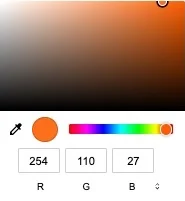 To change a color, click on a colored circle for the chosen theme (Light or Dark). A color picker appears, letting you select a shade or input a HEX / RGB / HSL value. If you’re unsure of the color values, use the PipetIcon to select a color from anywhere on the screen. Updates happen immediately.
To change a color, click on a colored circle for the chosen theme (Light or Dark). A color picker appears, letting you select a shade or input a HEX / RGB / HSL value. If you’re unsure of the color values, use the PipetIcon to select a color from anywhere on the screen. Updates happen immediately.
Explore different ways to transform your application’s theme. Below, the original theme has been customized to showcase blue and green variations.
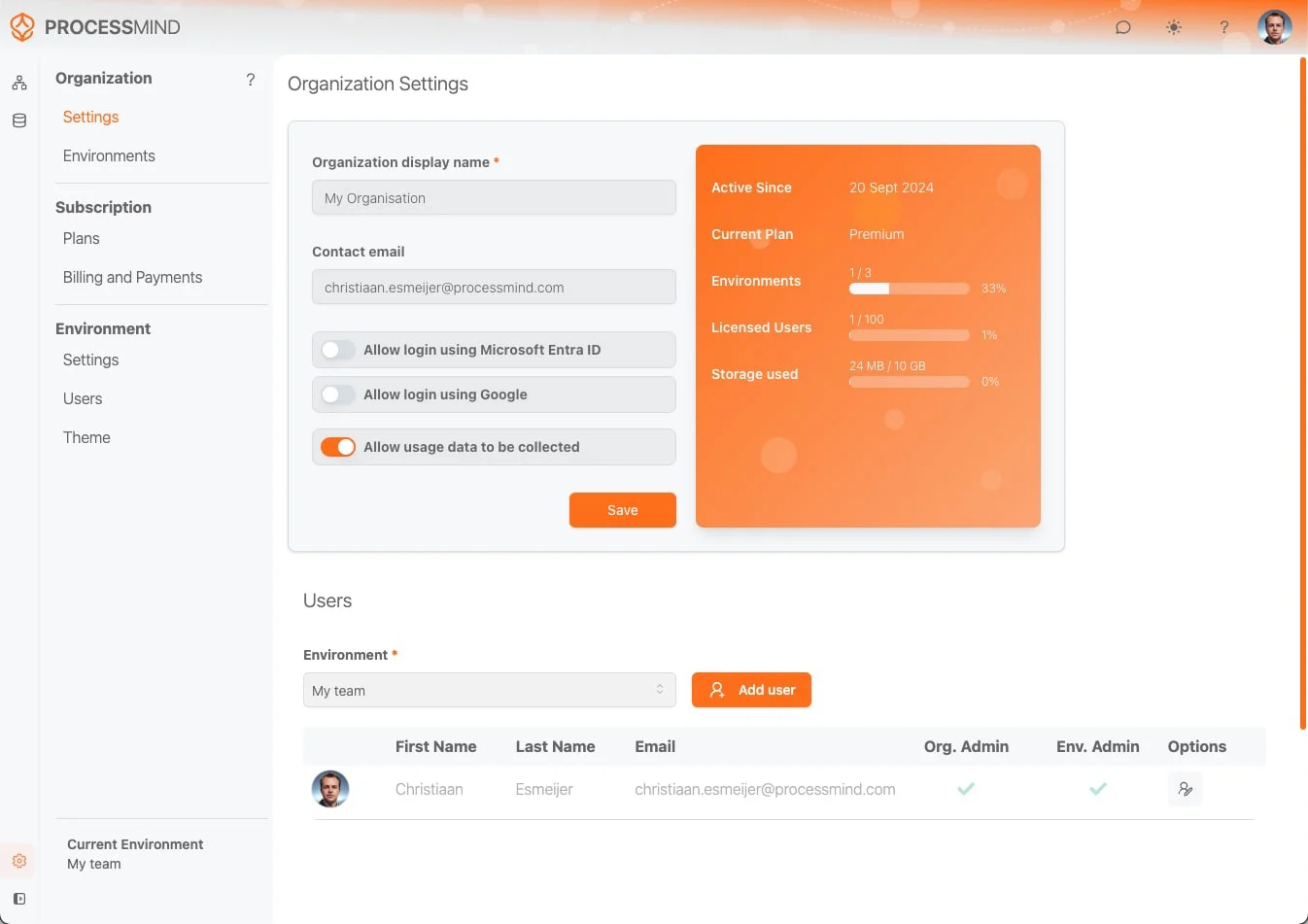
Changes made include text color, body color, panel (light) color, logo image, logo text, and header background. 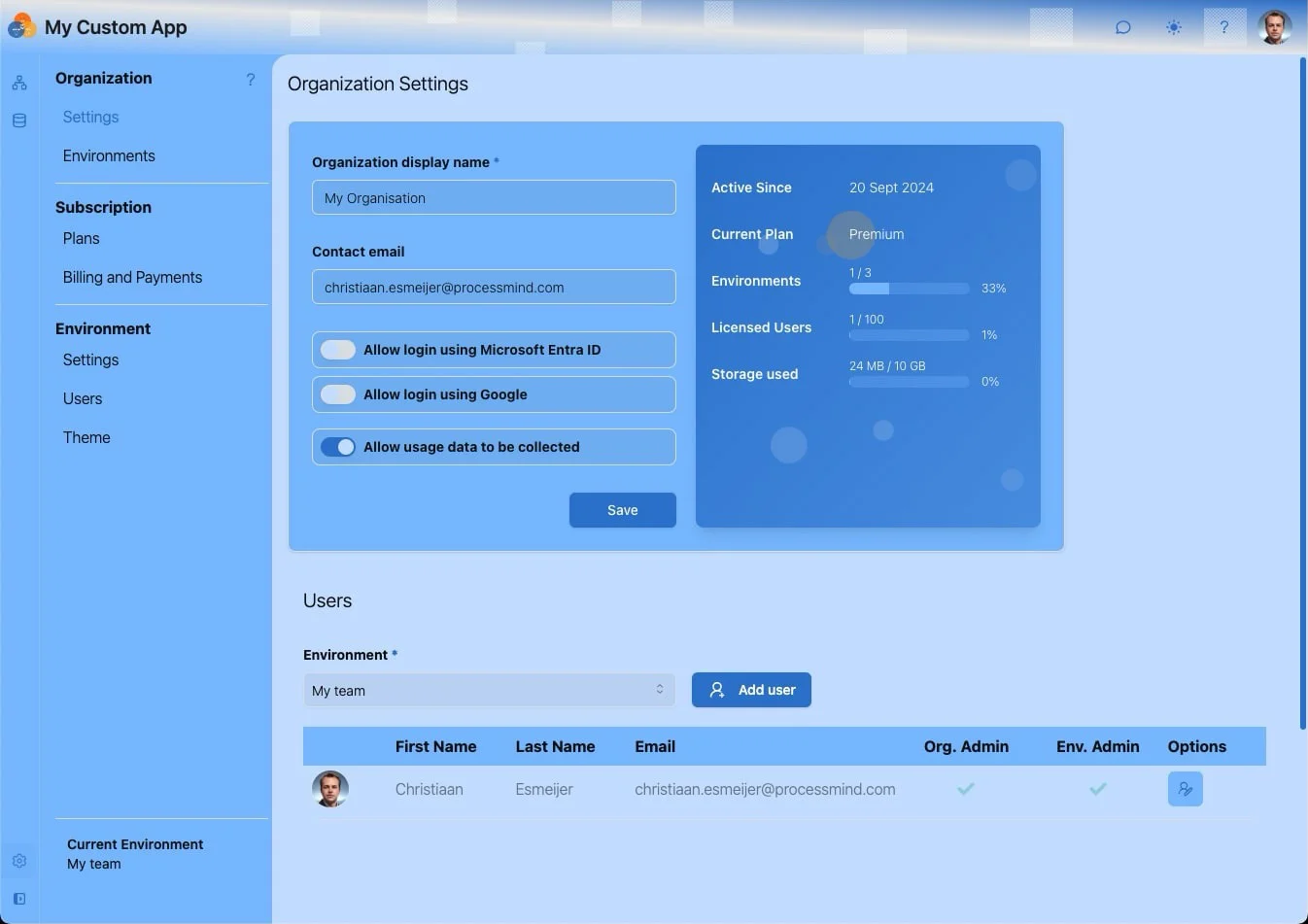
”Choice. The problem is choice.” (Neo, The Matrix Reloaded) 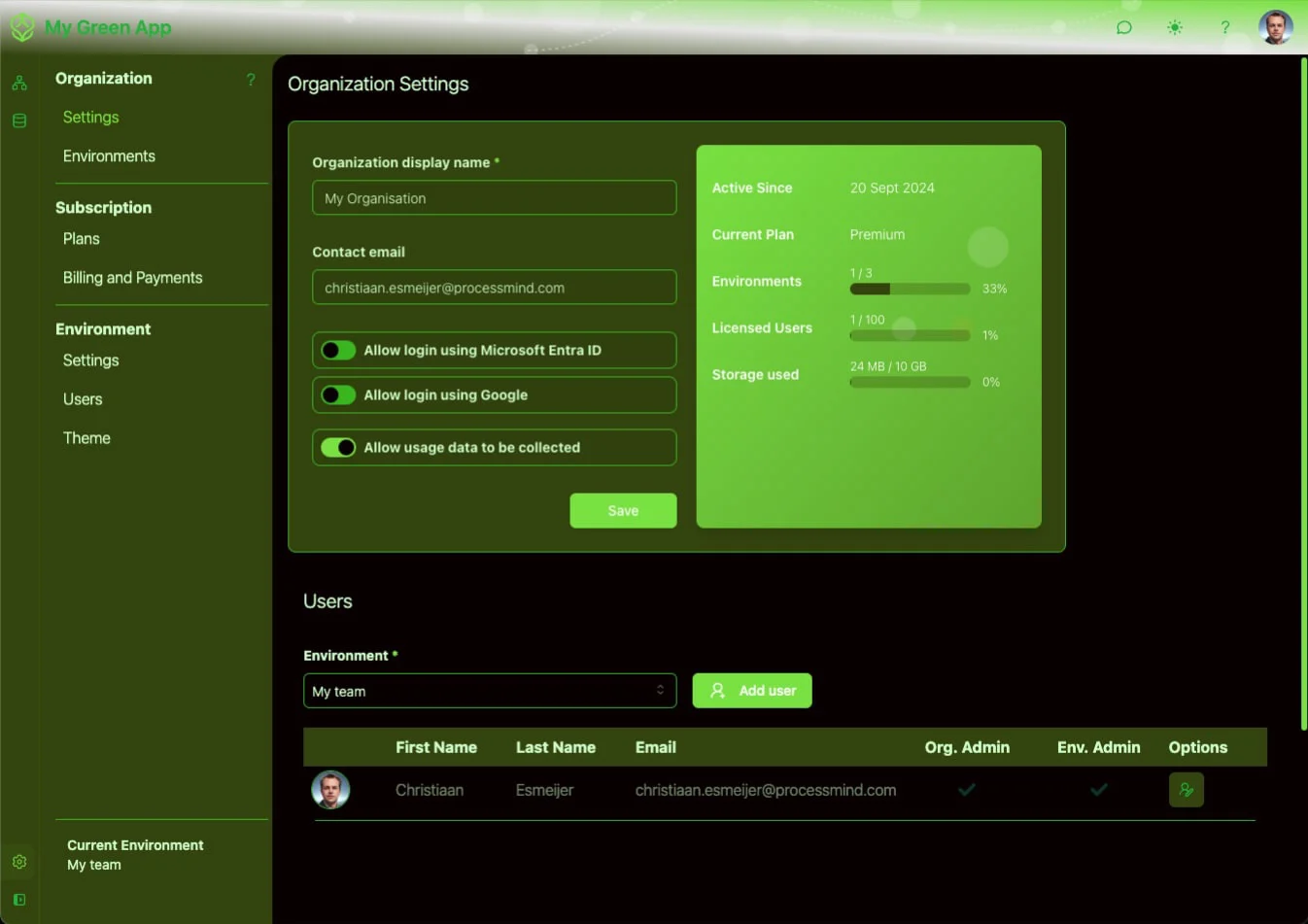
Adjust the colors of the modeling attributes to differ from the rest of the application. This ensures a distinctive look for your models.