Unlock Business Efficiency with Process Dashboards
Explore ProcessMind dashboards—customize, analyze, and visualize your process data for actionable business insights.
ProcessMind offers a robust set of chart options for visualizing and analyzing data. These charts help you gain insights quickly, spot trends, and make informed decisions. Below are the chart types currently supported and the customization options available.
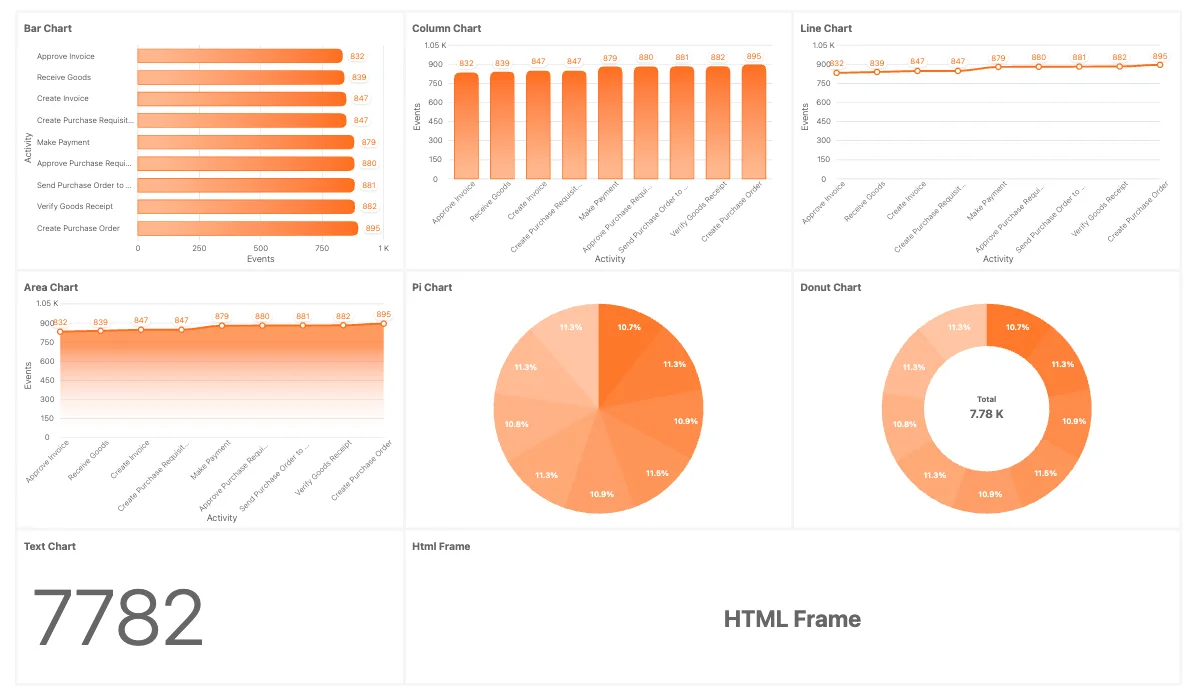
Bar Charts
Use to compare categories or groups side by side, such as activity counts, durations, or throughput times. Best for showing discrete data comparisons.
Column Charts
Ideal for visualizing trends over time or comparing metrics across categories vertically. Works well for time-based data or frequency distributions.
Line Charts
Use for showing trends, progressions, or changes over time, such as case throughput over days or weeks. Great for continuous data.
Area Charts
Similar to line charts but with the area below the line filled in. Use to emphasize the magnitude of change over time or the cumulative effect of trends.
Pie Charts
Use for displaying proportions or percentages of a whole, such as activity types within a process or case distribution.
Donut Charts
A variation of pie charts, with a central space for additional information. Ideal for highlighting proportions while providing context in the center.
Radial Bar Charts
Best for visually appealing representations of grouped or categorized data in a circular format. Useful for comparing datasets while saving space.
Gauge Charts
Use for displaying progress toward a goal or KPI. Ideal for showing performance metrics at a glance or showing the number of cases in comparison with the total number of cases.
Text Charts
Use for displaying key statistics, metrics, or highlights in a textual format. Ideal for summarizing numbers or KPIs alongside visual charts. Text Charts can also be used to provide additional context or explanations for the data being presented since it is supporting markdown notation to enrich it with font changes like bold, italic but also support for tables, images and more. For more information, see our documentation about Markdown . You can also mix text with expressions from the metrics and calculations to support dynamic content generation.
HTML Frames
Use for embedding external or dynamic content within your dashboard, such as custom charts, reports, or additional visualizations not natively supported.
These are data-level charts that are preset and available for use in ProcessMind:
You can attach these charts to attributes from a single dataset or multiple datasets, as long as they share a common element.
Each chart in ProcessMind can be customized with the following options:
Title of the Chart:
Set a custom title for the chart. If not specified, the chart will default to the name of the attached attribute.
Chart Type:
Easily switch the current chart type to another supported type.
Column Attribute: (not available for: Gauge Charts, Text Charts, HTML Frames).
Select the attribute represented in the chart. These attributes are color-coded based on the dataset, making it easy to identify specific elements.
Text: (only available for: Text Charts).
In this input attribute you can specify rich text using markdown notation to format the content. This allows you to create headings, lists, bold or italic text, and more. For more information, see our documentation about Markdown . You can also mix text with expressions from the metrics and calculations to support dynamic content generation.
HTML: (only available for: HTML Charts).
Embed custom HTML content within the chart container. This allows for greater flexibility in displaying information and integrating external content. A default HTML template is given to address how to deal with DARK and LIGHT mode themes inside the HTML frame. You can also use the expressions and elements used in the Text section like ${metric} or ${total - metric}.
Explanation of each metric is explained in our Metric Documentation:
You can define custom norm ranges for your gauge charts to signal for instance “good,” “caution,” and “warning” zones. Open the Norm Settings panel to add or edit these ranges. (You can add as many norms as you like)
 Steps to configure norms
Steps to configure norms
Start / Stop
Next to each boundary is a drop‑down (Option) that defines how the boundary is treated. For example:
Color Click the coloured swatch to pick the band’s colour. Use contrasting colours for different ranges (e.g. green for low, orange for medium, red for high). If the colors are not represented to your needs they can be changed in the theme configuration under Chart colors.
⸻
How norms appear on charts. (Example: the gauge) 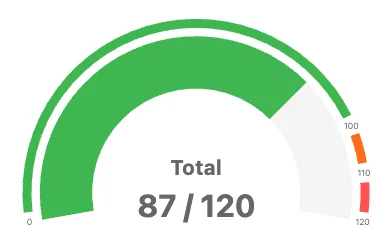
Once you apply norms, the gauge for examples is segmented into colour‑coded arcs. The current value is shown with a pointer and numerically in the centre. In the example below, the gauge is configured with three norms:
With a value of 87 out of 120, the pointer falls in the green band, indicating the value is within the “low” range. This will also color the indicator bar represented to the range it is in.
Setting norms this way gives viewers immediate visual feedback about whether a metric is within acceptable limits, approaching a threshold, or outside a safe range.
Chart Filters:
Apply filters to the chart data to focus on specific subsets of information. 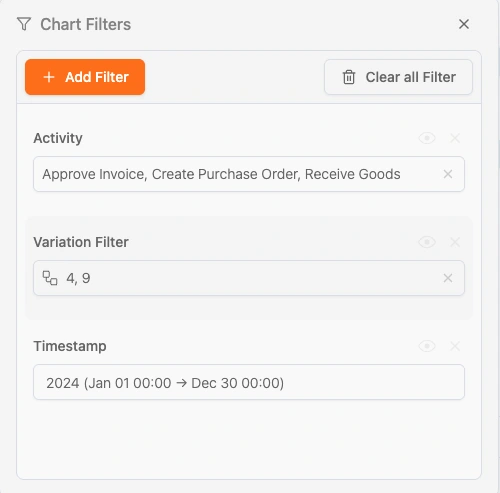 All filters that are available in the filter section of the dashboard can be applied to the chart. These filters will be added on top of the already set filters unless you set the Apply Filters to off. In that case the filters will remain static on that chart only.
All filters that are available in the filter section of the dashboard can be applied to the chart. These filters will be added on top of the already set filters unless you set the Apply Filters to off. In that case the filters will remain static on that chart only.
Filter Data:
Apply filters for Open, Closed, or All Cases.
Sorting By:
Choose the sorting order (Auto, Ascending, Descending, etc.).
Show Top X Items:
Limit the number of data points represented in the chart to a specified maximum.
Apply General Filters:
Decide if global filters should apply to this chart.
App Time Filters:
Specify whether time filters should be applied to the chart.
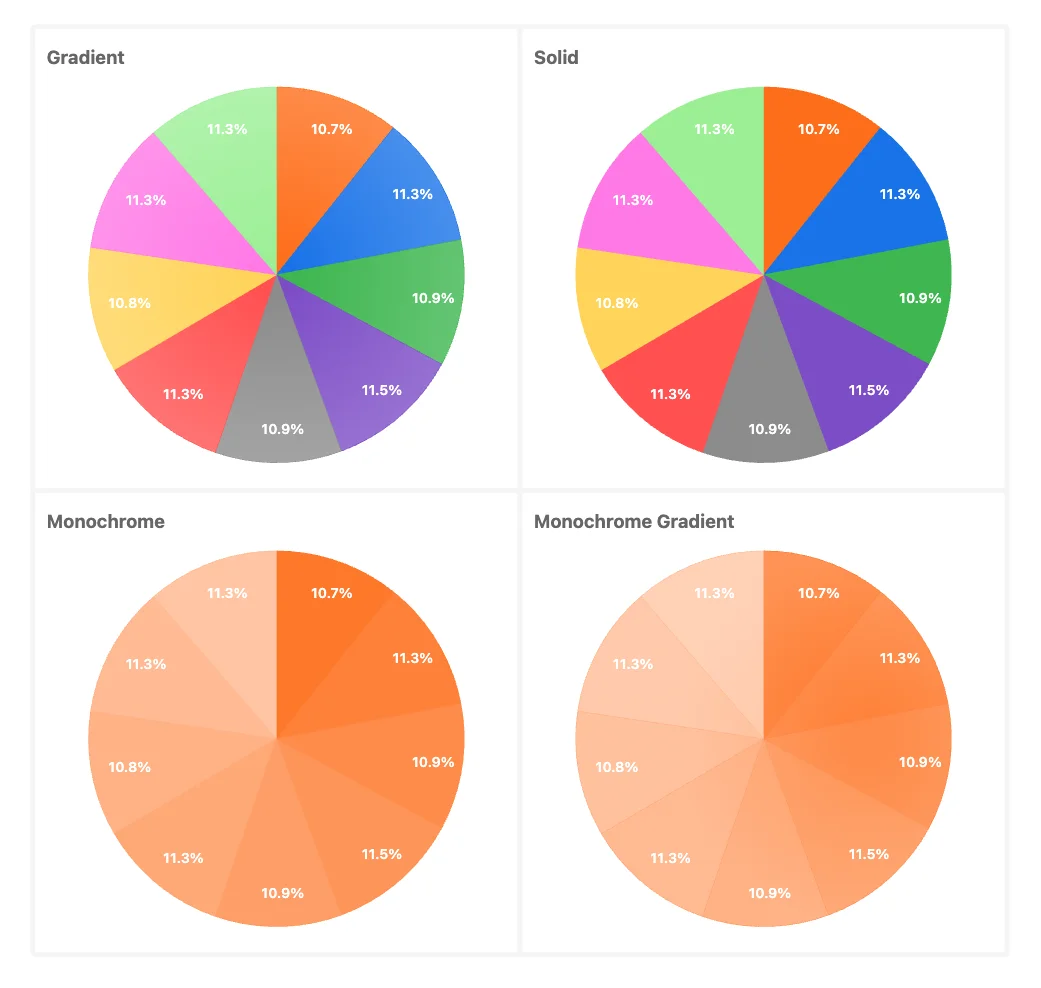
By using these chart types and customization options, ProcessMind enables you to create tailored visualizations that match your analysis needs and provide clear, actionable insights.