Mastering ProcessMind: Setup Guide & Insights
Set up ProcessMind with ease: learn configuration, environments, billing, SSO, and more for streamlined business process management.
In this manual, we refer to environments as they are named in our application. Technically, they are tenants—separate instances with their own configurations, users, and data.
Environments are used to separate data, configurations, and users within an organization. Each environment has its own settings, theme, and URL, allowing for customization and data separation.
info
The environment settings and statistics are only visible to environment admins and organization admins.
All users, data, and configurations are isolated per environment, ensuring there is no cross-contamination of information between different environments. This separation ensures privacy and security, as each tenant operates independently, even though they belong to the same overarching organization.
By setting up environments in this way, ProcessMind ensures a secure, customized, and scalable environment for each tenant while allowing centralized control for the organization admin.
tip
Environments share common limits set by the organization, such as the number of users, storage, and the number of environments. If you need more resources, you can always upgrade your plan.
In the environment, you can configure the following:
Environment Name: The name of the environment, used for identifying unique environments in the system. This will also show on the login page when entering the environment.
Environment URL: The URL of the environment, used for accessing the environment. The URL must be unique for each environment.
Example:
https://environmentx.processmind.comis for an environment with the short nameenvironmentx.
Allow Logins: This setting allows the environment admin to select which identity provider users are allowed to use for authentication. The options are:
info
If the field is disabled, it means the organization admin has disabled the option for the environment to change the setting. Environment admins cannot remove themselves from the environment. If you want to remove an environment admin, you need to do this as an organization admin or assign someone else as an environment admin.
You can customize your environment to match your local preferences using the Regional and Localization Settings panel.
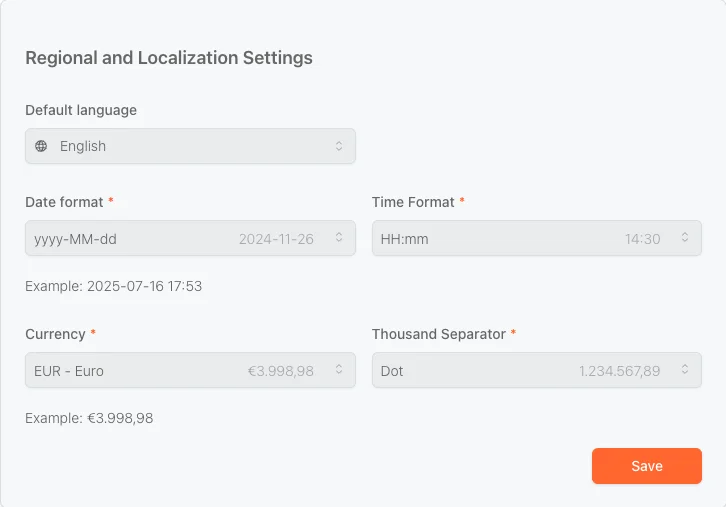
The following options are available:
Default Language
Set the language for your ProcessMind interface (e.g. English, Dutch, German).
Date Format
Choose how dates should be displayed (e.g. yyyy-MM-dd → 2025-07-16).
Time Format
Set your preferred time format (e.g. HH:mm → 14:30).
Currency
Define the default currency for all financial values (e.g. EUR, USD).
Thousand Separator
Choose how large numbers are formatted (e.g. Dot → 1.234.567,89).
Once your preferences are set, click Save to apply them across your workspace.
These settings will be used for all users in the environment, ensuring a consistent experience tailored to your regional needs.