Create your account
Quickly set up your ProcessMind account with secure SSO using Microsoft or Google. Follow our simple login and privacy steps.
After naming your process, you will be asked how you want to create it. ProcessMind offers four different starting points, so you can choose the method that fits your style—whether you want to use AI, start from data, import a model, or begin from scratch.
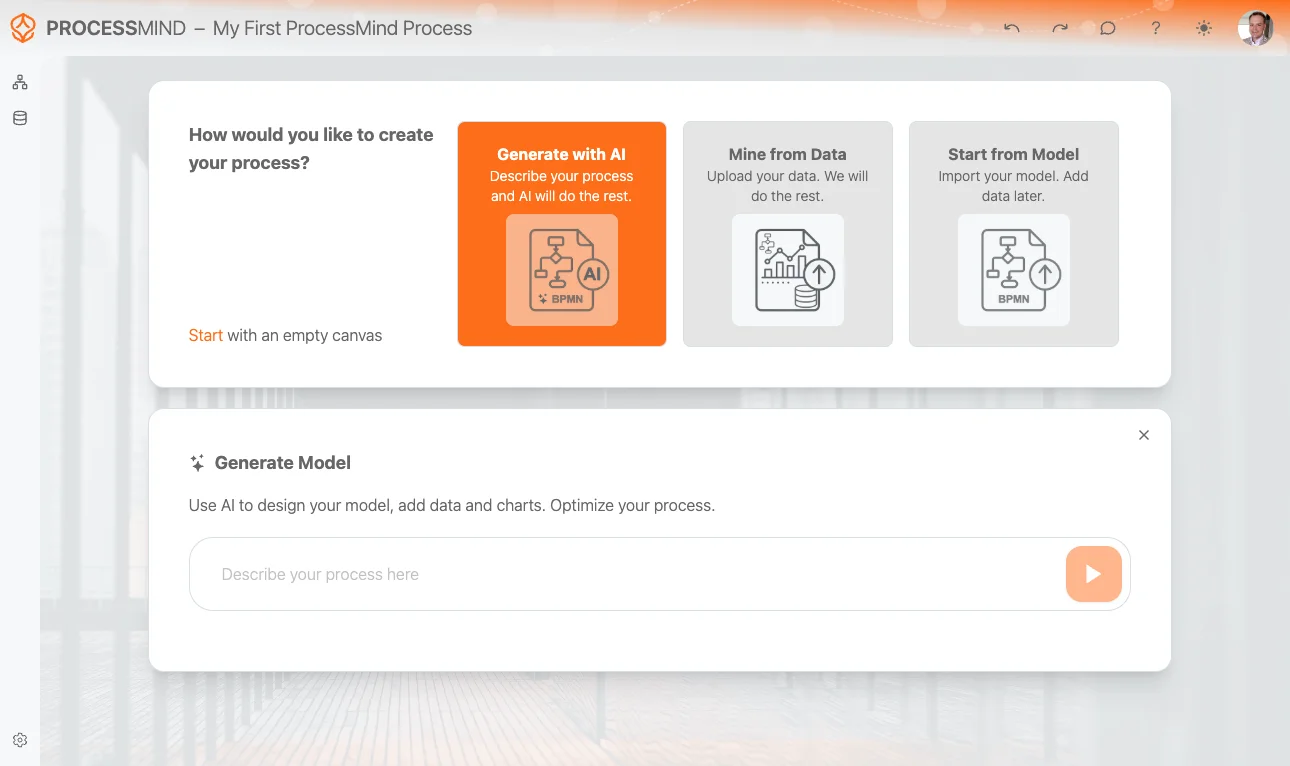
What it does: Use AI to automatically generate a BPMN model. Just describe your process in plain language, and ProcessMind will create the initial process flow for you.
How to use it:
This is the fastest way to get a working model without any technical modeling skills.
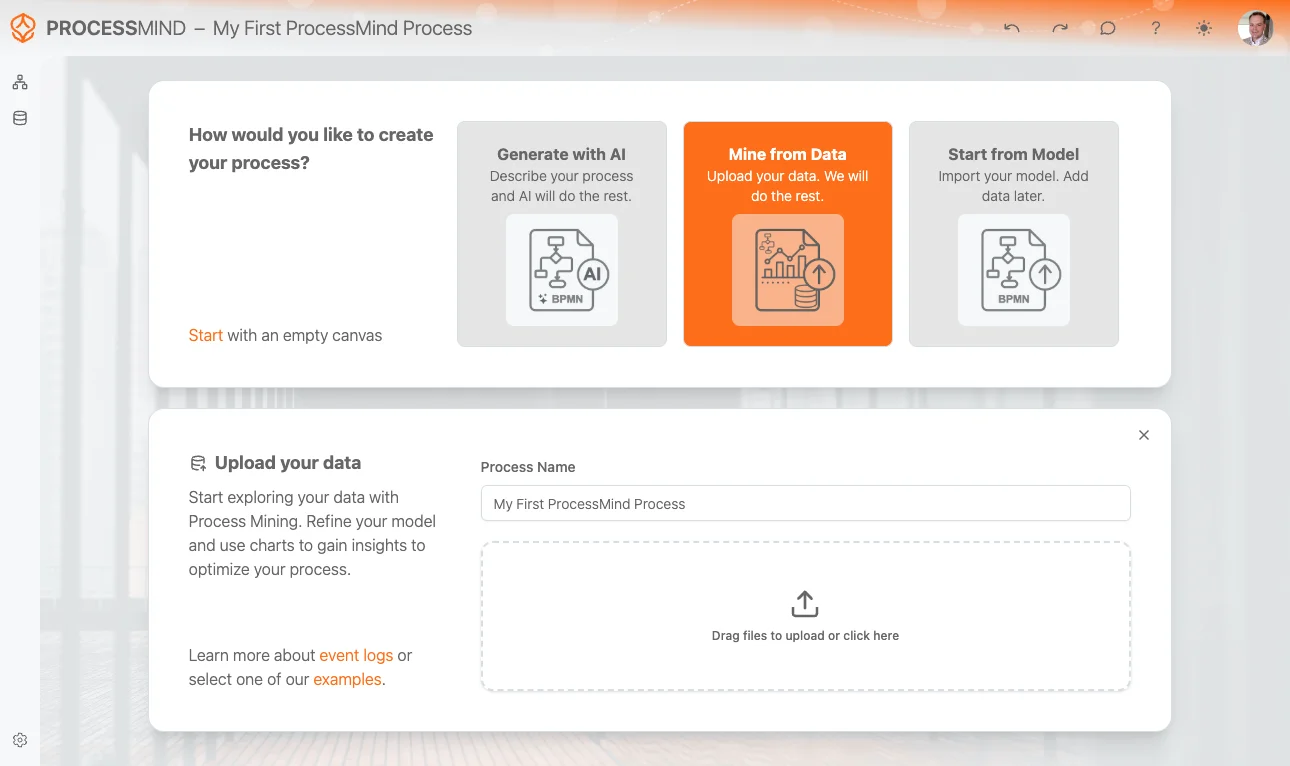
What it does: Upload your event log or operational data, and ProcessMind will mine it to create a visual model of how your process actually runs.
How to use it:
Learn more about the supported file formats .
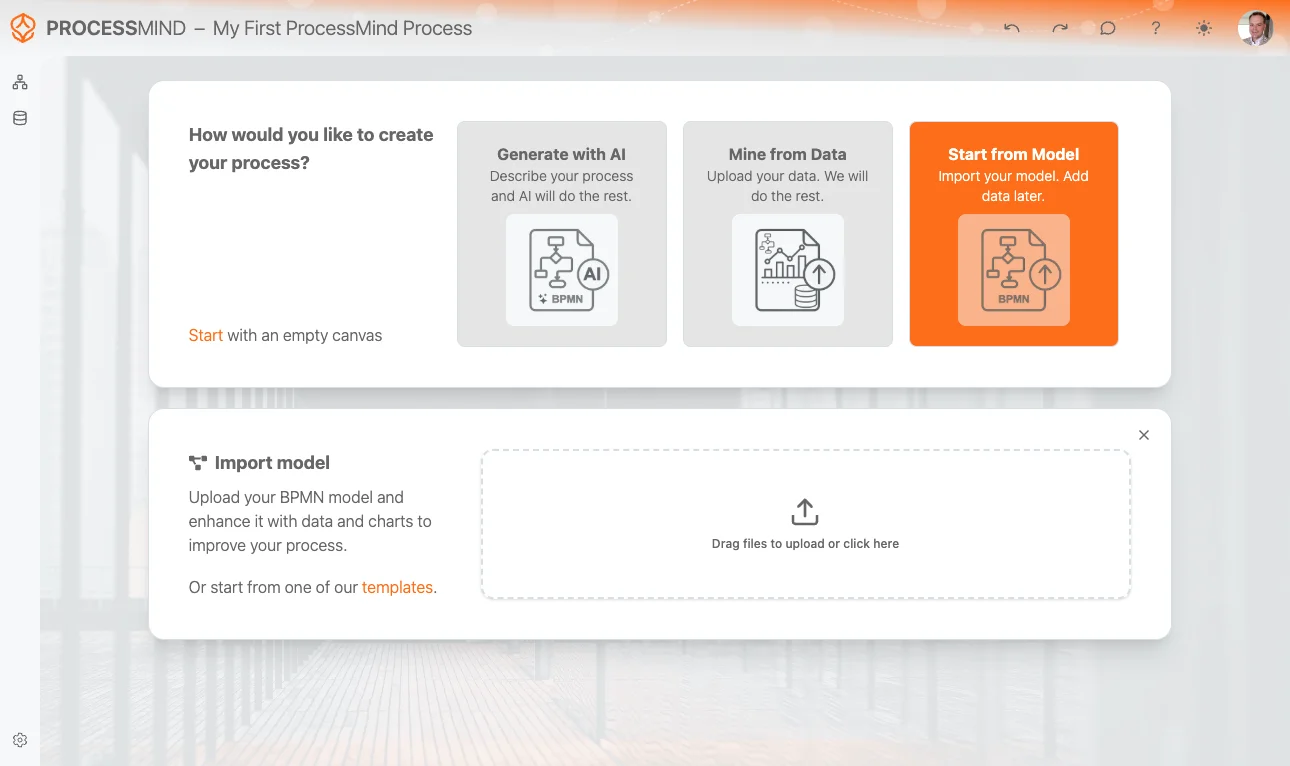
What it does: Import an existing BPMN model (for example, from another tool or template). You can add data and charts later.
How to use it:
This is useful if you already have a process design and want to enhance it with insights and metrics.
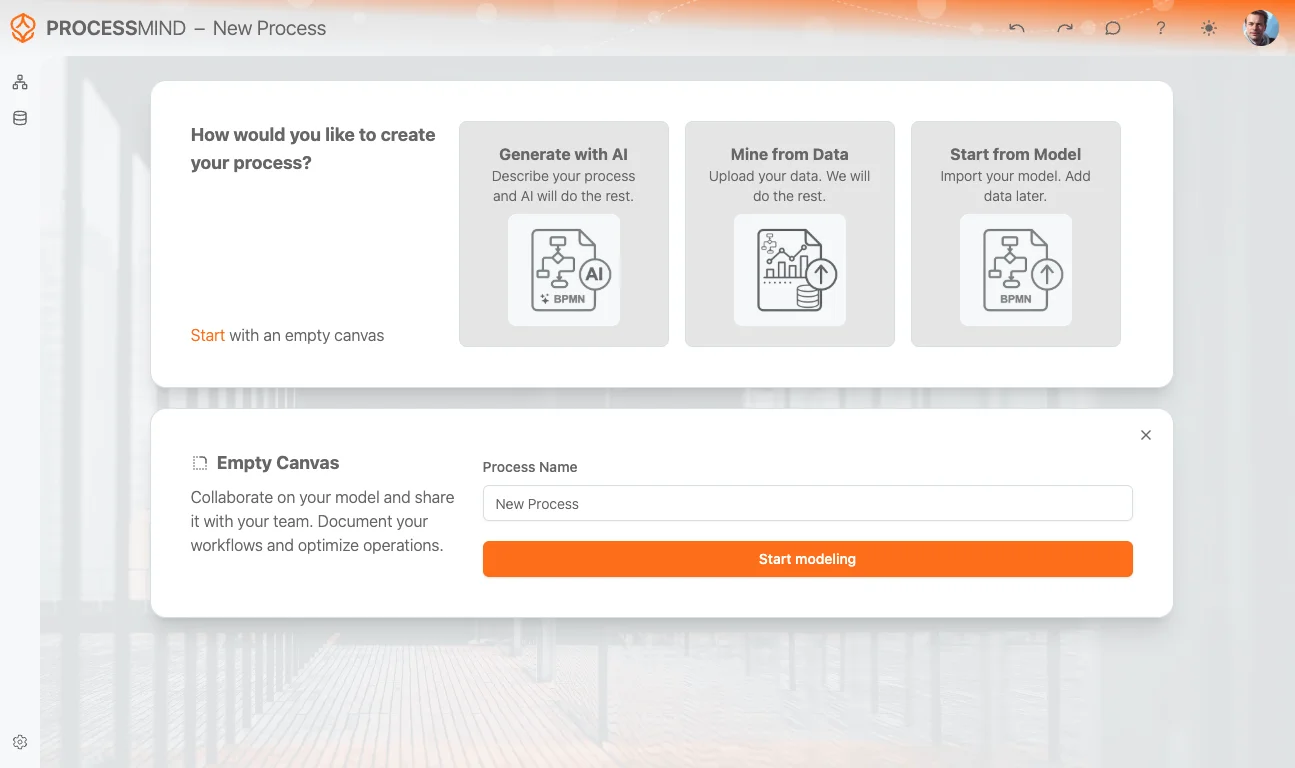
What it does: Skip all the helpers and start from a blank canvas.
How to use it:
This is ideal for users who want full control over their modeling experience from the very beginning. You can find examples in the Example Files section.
Why it matters:
Choosing the right starting point helps ProcessMind tailor your experience and recommend the best tools for your goals.