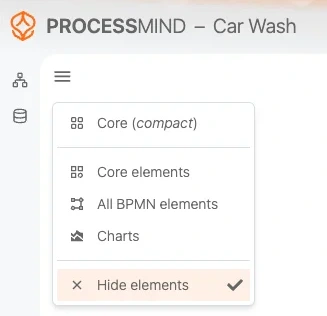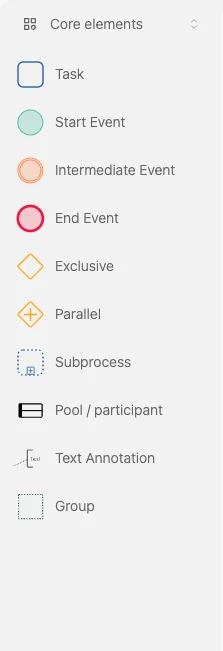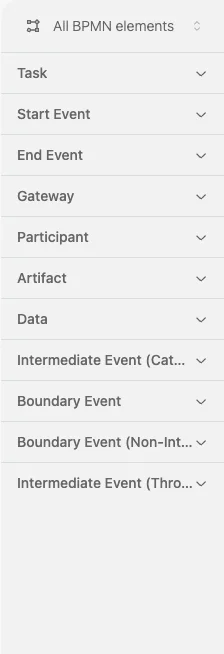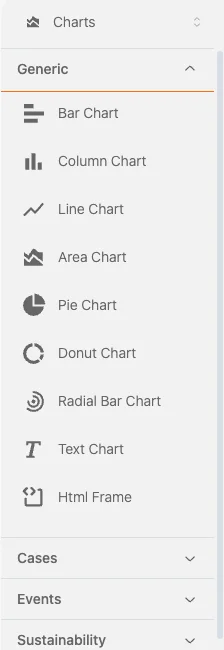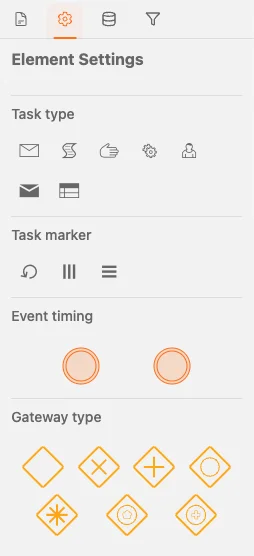Build Your Process Model manually
How to Model a Process in ProcessMind
Once you enter the modeling canvas, you are ready to build your process using BPMN 2.0 elements.
The modeling options are located on the left-hand side of the screen.
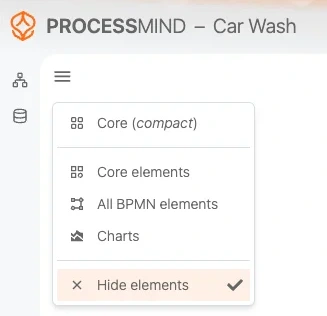
You can choose from several palettes:
- Core (compact): The most commonly used elements. Ideal once you are familiar with the basics.
- Core Elements: Same as compact, but includes element names to help you recognize BPMN symbols.
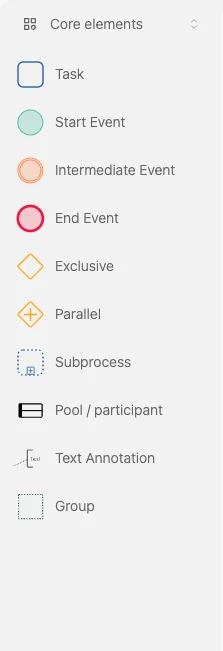
- All BPMN Elements: The full BPMN 2.0 library, including advanced elements like swim lanes and subprocesses.
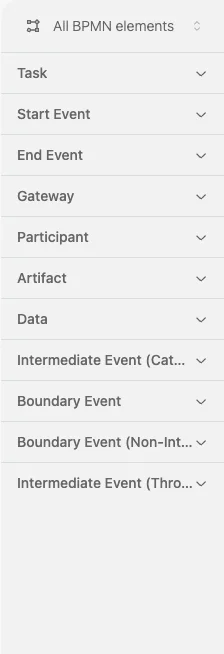
- Charts: This palette appears after you add data to your model. Use it to visualize performance, bottlenecks, and more.
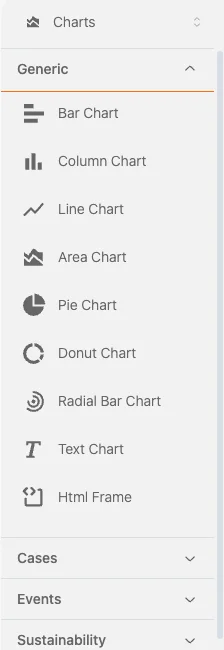
- Hide Elements: Hide the entire sidebar to focus fully on the canvas.
Placing and Editing Elements
- Drag and drop any element from the sidebar onto the canvas.
- After placing an element, click it to:
- Rename it
- Add documentation
- Change the element type (if compatible)
- Enrich it with task types, markers, or event timing
⚠️ You can only convert an element if the new type is compatible with the incoming and outgoing connections. Incompatible options are automatically hidden.
⚙️ Element Settings Panel
When you select an element, the right-hand panel displays configuration options.
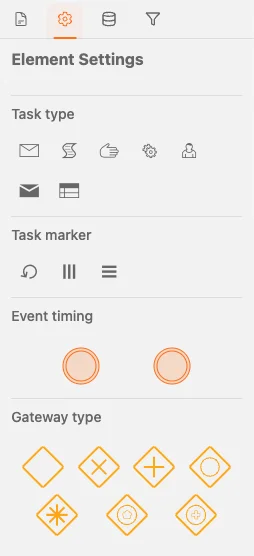
You can:
- Add or edit documentation (first tab)
- Rename the element
- Change the task type, task marker, or event behavior
- Switch gateway types or intermediate events
To delete an element, select it and press Delete or use the trash icon in the context menu.
🔗 Creating Connections
- Hover over an element to reveal a small arrow.
- Click and drag the arrow to another element to create a connection.
- To remove a connection, click on it and press Delete or click the trash icon.
All available actions for a selected element are shown in its context menu.
Happy modeling!